Steps (Add User using ‘Add User’ button):
- Navigate to ‘User Management > Users List’ from the sidebar.
- Click on the ‘Add User’ button in the top right corner.
- A new page will be opened with the form containing the following fields:
- ‘Email Address’,
- ‘First Name’,
- ‘Middle Name’,
- ‘Last Name’, ‘Gender’,
- ‘Date of Birth’,
- ‘Highest Qualification’,
- ‘User Role’,
- ‘User Group(s)’,
- A checkbox to get confirmation of you are agreeing to our ‘Terms of Service’ and the ‘Privacy Policy’,
- A checkbox to just make signing up for the newslette.
- Fill all the required fields and then click on the ‘Save’ button. If not then click on the ‘Cancel’ button.
1.png)
2.png)


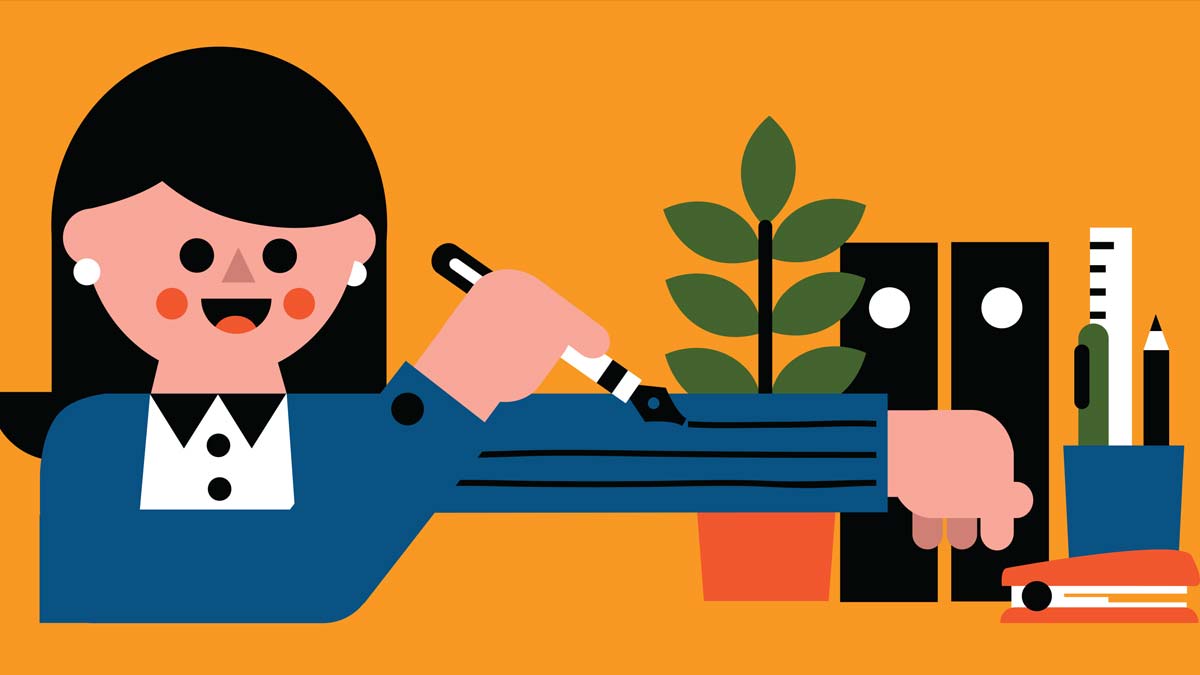
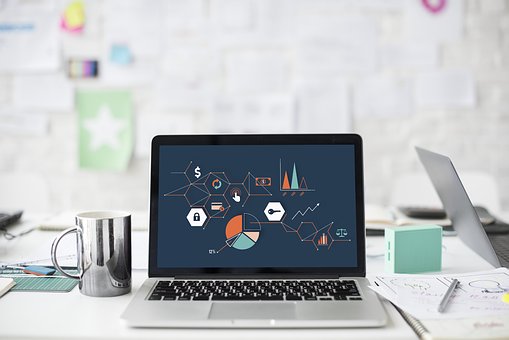


Comments