How to manage user role permissions in the SmartOAS system?
Steps (Manage User Role Permissions):
- Navigate to ‘User Management > User Role’ from the sidebar.
- Click on the setting dropdown button under the 'Actions' and then select 'View Role Permissions'.
- A new page will get opened with a tree-view/hierarchy-view (i.e. parent-child relation) of all the permissions.
- Along with this, you will see two different colored spans, listed below:
- Blue (Indicates active permissions for that particular user role),
- Red (Indicates deactivate permissions for that particular user role).
- Manage the permissions as per your requirement and then click either of the buttons listed below:
- Save & Close' (Save the changes so made and then get back to the user role listing page then click on it),
- 'Reset to default permissions' (If you want to set the default permissions then click on it),
- 'Cancel' (If simply want to get back to the listing page then click on it).
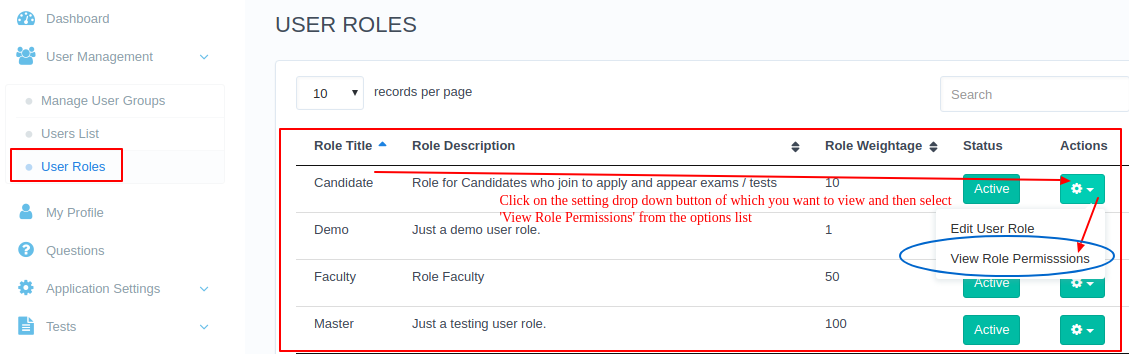
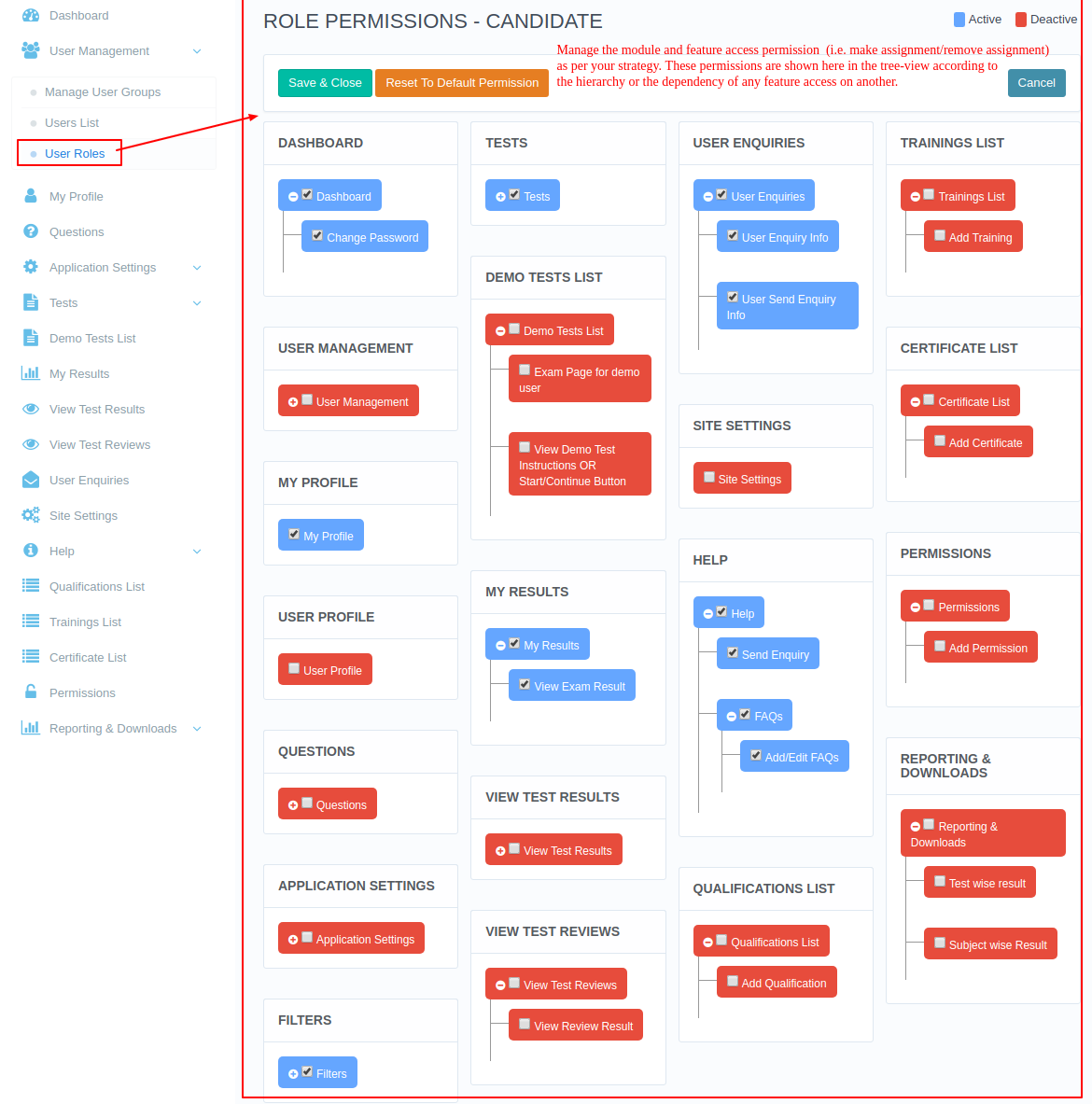
'

