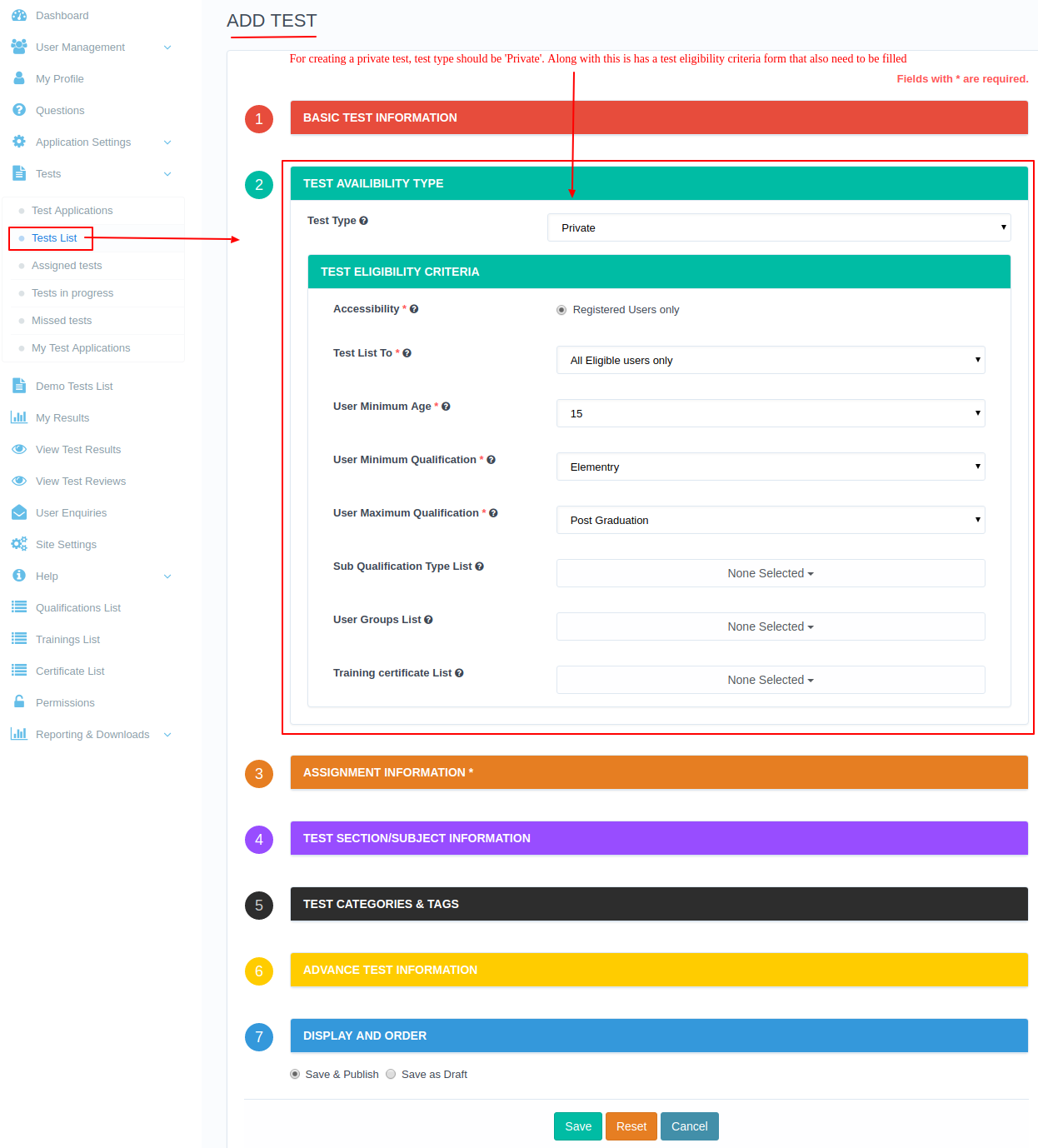How to create a private test and assigned it to all the registered users only in the SmartOAS system
Why: This type of tests are created to assigned to the users, those who are registered and are eligible for the test according to the eligibility criteria set at the time of test creation.
Steps (Create Private Test - All registered users):
- Repeat the same procedure of creating a test and in it select the test type as 'Private'.
- An eligibility criteria form will appear with the following fields listed below:
- 'Accessibility',
- 'Test List To' (select 'All registered users' from the select box),
- 'User Minimum Age',
- 'User Minimum Qualification',
- 'User Maximum Qualification',
- 'Sub Qualification Type List',
- 'User Groups List',
- 'Training Certificate List'.
- Fill all the required fields and properly follow the eligible criteria.
- Reset of the procedure is the same. Repeat them and then save the test.
- Now navigate to 'Tests > Test List' from the sidebar.
- If the test is not assigned to you, will find the 'Apply' button instead of the start button.
- By clicking on this the system will check if your profile matches the above eligibility criteria or not.
- If you are eligible then a new test application will be generated and approved automatically by the system.
- If you are not eligible then a new test application will be generated and get listed in the administrator's test application list with the status 'Fresh'.
- Now if the administrator approves the test then the candidate will able to see the test on 'Tests > Test Lists' page along with the 'Start' button.
- Click on it and after that, the candidate can begin the test based on the test availability (Always/ Specific timelines).